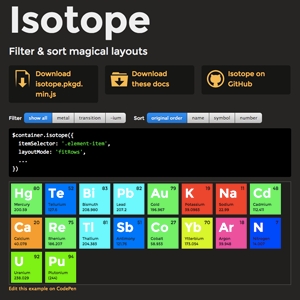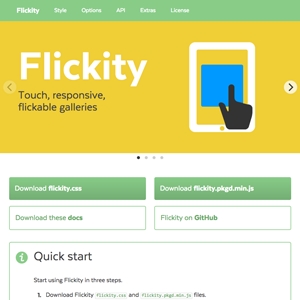Kiểm tra hình ảnh đã được tải với thư viện imagesLoaded (ok)
https://imagesloaded.desandro.com/
Chú ý: Người ta hay sử dụng imagesLoaded kết hợp với masonry vì sau khi load ảnh xong mới áp dụng masonry để nó không vỡ giao diện :(
<!-- Made possible by the great work of David DeSandro @ https://masonry.desandro.com -->
<!-- Part 1: Add the scripts -->
<!-- Step 1: Let's start by loading jQuery. jQuery is not required for masonary to function but makes things easier -->
<script src="https://ajax.googleapis.com/ajax/libs/jquery/2.1.1/jquery.min.js"></script>
<!-- Step 2: Then load imagesloaded. imagesloaded makes sure the images are not displayed until they are fully loaded -->
<script src="https://unpkg.com/imagesloaded@4/imagesloaded.pkgd.min.js"></script>
<!-- Step 3: we load masonry -->
<script src="https://unpkg.com/masonry-layout@4/dist/masonry.pkgd.min.js"></script>
<!-- Part 2: Create the grid -->
<!-- Step 1: Start with a the main grid wrapper-->
<div class="grid">
<!-- Step 2: Add grid items--->
<div class="grid-item">
<img src="https://s-media-cache-ak0.pinimg.com/736x/00/37/03/0037037f1590875493f413c1fdbd52b1--cool-beards-inspiring-photography.jpg" />
</div>
<div class="grid-item">
<img src="https://s-media-cache-ak0.pinimg.com/736x/cd/90/d9/cd90d9de63fa2c8e5c5e7117e27b5c18--gritty-portrait-photography-studio-photography.jpg">
</div>
<!-- Step 3: repeat...--->
<div class="grid-item">
<img src="https://1.bp.blogspot.com/-9QM7ciGXRkQ/V1hsB-wNLBI/AAAAAAAAMoA/eYbSHs00PTAjrI4QAmvYAIGCUe1AuRAnwCLcB/s1600/bryan_cranston_0095.jpg">
</div>
<div class="grid-item">
<img src="http://webneel.com/sites/default/files/images/project/best-portrait-photography-regina-pagles%20(10).jpg" />
</div>
<div class="grid-item">
<img src="https://s-media-cache-ak0.pinimg.com/736x/dd/45/96/dd4596b601062eb491ea9bb8e3a78062--two-faces-baby-faces.jpg" />
</div>
<div class="grid-item">
<img src="http://www.marklobo.com.au/news/wp-content/uploads/2013/03/Melbourne_Portrait_Photographer_Mark_Lobo-Cowboy.jpg" />
</div>
<div class="grid-item">
<img src="https://format-com-cld-res.cloudinary.com/image/private/s--PcYqe7Zw--/c_limit,g_center,h_65535,w_960/a_auto,fl_keep_iptc.progressive,q_95/145054-8576001-Rob-Green-by-Zuzana-Breznanikova_7725_b_w.jpg" />
</div>
<div class="grid-item">
<img src="http://www.iefimerida.gr/sites/default/files/janbanning11.jpg" />
</div>
<div class="grid-item">
<img src="https://s-media-cache-ak0.pinimg.com/736x/66/bb/e7/66bbe7acc0d64da627afef440a29714b--portrait-photos-female-portrait.jpg" />
</div>
<div class="grid-item">
<img src="https://s-media-cache-ak0.pinimg.com/736x/25/34/b6/2534b6c18c659546463f13b2dc62d4ce--natural-portraits-female-portraits.jpg" />
</div>
<div class="grid-item">
<img src="https://s-media-cache-ak0.pinimg.com/originals/8d/67/12/8d671230ced871df8428b571ed6ec192.jpg" />
</div>
</div>
<!-- Part 3: the script call -->
<!-- Now that everything is loaded we create a script to trigger masonary on $grid. Note that this simply says: "if the images are fully loaded, trigger masnory on $grid. -->
<script>
$(".grid").imagesLoaded(function() {
$(".grid").masonry({
itemSelector: ".grid-item"
});
});
</script>
<style type="text/css">
body {
background: #131418;
}
/* Step 1: start with resetting some defaults */
* {
margin: 0 auto;
padding: 0;
max-width: 100%;
}
/* Step 2: center things inside the grid and clear some space around it by setting a device based max-width and margin*/
.grid {
text-align: center;
max-width: 95vw;
margin: 2.5vw auto;
}
/* Step 3: how big should the gap be between grid items? remember that the total gap between two items would be double what you set here since both would have that amount set as their individual padding. Also add box-sizing:border-box to make sure the padding doesn't affect the total widh of the item */
.grid-item {
padding: 5px;
box-sizing: border-box;
display:inline;
}
/* Step 4: Add media queries (subjective) to make the whole grid resposive. */
@media (min-width: 500px) {
.grid-item {
width: 50%;
}
}
@media (min-width: 1000px) {
.grid-item {
width: 33.333%;
}
}
@media (min-width: 1700px) {
.grid-item {
width: 25%;
}
}
@media (min-width: 2100px) {
.grid-item {
width: 20%;
}
}
</style>Ví dụ 1: Đếm số ảnh được gọi trong 1 class

Demo
Add images Reset demo
Edit this demo or vanilla JS demo on CodePen.
Just to keep things interesting, there’s a 10% chance of adding a broken image.
Install
Download
imagesloaded.pkgd.min.js minified
imagesloaded.pkgd.js un-minified
CDN
Package managers
Install via npm: npm install imagesloaded
Install via Bower: bower install imagesloaded --save
jQuery
You can use imagesLoaded as a jQuery Plugin.
.imagesLoaded() returns a jQuery Deferred object. This allows you to use .always(), .done(), .fail() and .progress().
Vanilla JavaScript
You can use imagesLoaded with vanilla JS.
elemElement, NodeList, Array, or Selector StringoptionsObjectcallbackFunction - function triggered after all images have been loaded
Using a callback function is the same as binding it to the always event (see below).
Bind events with vanilla JS with .on(), .off(), and .once() methods.
Background
Detect when background images have loaded, in addition to <img>s.
Set { background: true } to detect when the element's background image has loaded.
See jQuery demo or vanilla JS demo on CodePen.
Set to a selector string like { background: '.item' } to detect when the background images of child elements have loaded.
See jQuery demo or vanilla JS demo on CodePen.
Events
always
Triggered after all images have been either loaded or confirmed broken.
instanceimagesLoaded - the imagesLoaded instance
done
Triggered after all images have successfully loaded without any broken images.
fail
Triggered after all images have been loaded with at least one broken image.
progress
Triggered after each image has been loaded.
instanceimagesLoaded - the imagesLoaded instanceimageLoadingImage - the LoadingImage instance of the loaded image
Sponsored by Metafizzy
Development on imagesLoaded is sponsored by Metafizzy. Metafizzy makes delightful UI libraries that use imagesLoaded:
Properties
LoadingImage.img
Image - The img element
LoadingImage.isLoaded
Boolean - true when the image has successfully loaded
imagesLoaded.images
Array of LoadingImage instances for each image detected
Browserify
imagesLoaded works with Browserify.
Use .makeJQueryPlugin to make to use .imagesLoaded() jQuery plugin.
Webpack
Install imagesLoaded with npm.
You can then require('imagesloaded').
Use .makeJQueryPlugin to make .imagesLoaded() jQuery plugin.
Run webpack.
RequireJS
imagesLoaded works with RequireJS.
You can require imagesloaded.pkgd.js.
Use .makeJQueryPlugin to make .imagesLoaded() jQuery plugin.
You can manage dependencies with Bower. Set baseUrl to bower_components and set a path config for all your application code.
Last updated
Was this helpful?